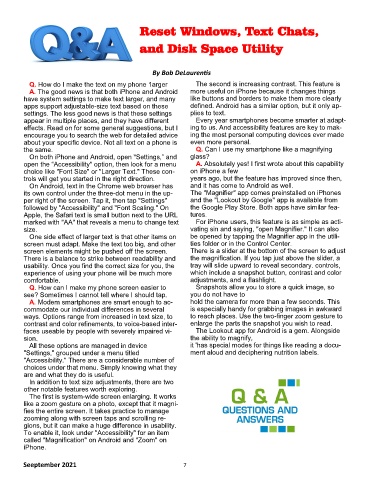Page 7 - 2109
P. 7
Reset Windows, Text Chats,
and Disk Space Utility
By Bob DeLaurentis
Q. How do I make the text on my phone 1arger The second is increasing contrast. This feature is
A. The good news is that both iPhone and Android more useful on iPhone because it changes things
have system settings to make text larger, and many like buttons and borders to make them more clearly
apps support adjustable-size text based on these defined. Android has a similar option, but it only ap-
settings. The less good news is that these settings plies to text.
appear in multiple places, and they have different Every year smartphones become smarter at adapt-
effects. Read on for some general suggestions, but I ing to us. And accessibility features are key to mak-
encourage you to search the web for detailed advice ing the most personal computing devices ever made
about your specific device. Not all text on a phone is even more personal.
the same. Q. Can I use my smartphone like a magnifying
On both iPhone and Android, open "Settings,” and glass?
open the “Accessibility" option, then look for a menu A. Absolutely yes! I first wrote about this capability
choice like "Font Size" or "Larger Text." These con- on iPhone a few
trols will get you started in the right direction. years ago, but the feature has improved since then,
On Android, text in the Chrome web browser has and it has come to Android as well.
its own control under the three-dot menu in the up- The "Magnifier" app comes preinstalled on iPhones
per right of the screen. Tap it, then tap "Settings" and the "Lookout by Google" app is available from
followed by "Accessibility" and "Font Scaling." On the Google Play Store. Both apps have similar fea-
Apple, the Safari text is small button next to the URL tures.
marked with "AA" that reveals a menu to change text For iPhone users, this feature is as simple as acti-
size. vating sin and saying, "open Magnifier." It can also
One side effect of larger text is that other items on be opened by tapping the Magnifier app in the utili-
screen must adapt. Make the text too big, and other ties folder or in the Control Center.
screen elements might be pushed off the screen. There is a slider at the bottom of the screen to adjust
There is a balance to strike between readability and the magnification. If you tap just above the slider, a
usability. Once you find the correct size for you, the tray will slide upward to reveal secondary. controls,
experience of using your phone will be much more which include a snapshot button, contrast and color
comfortable. adjustments, and a flashlight.
Q. How can I make my phone screen easier to Snapshots allow you to store a quick image, so
see? Sometimes I cannot tell where I should tap. you do not have to
A. Modem smartphones are smart enough to ac- hold the camera for more than a few seconds. This
commodate our individual differences in several is especially handy for grabbing images in awkward
ways. Options range from increased in text size, to to reach places. Use the two-finger zoom gesture to
contrast and color refinements, to voice-based inter- enlarge the parts the snapshot you wish to read.
faces useable by people with severely impaired vi- The Lookout app for Android is a gem. Alongside
sion. the ability to magnify,
All these options are managed in device it 'has special modes for things like reading a docu-
"Settings," grouped under a menu titled ment aloud and deciphering nutrition labels.
"Accessibility." There are a considerable number of
choices under that menu. Simply knowing what they
are and what they do is useful.
In addition to text size adjustments, there are two
other notable features worth exploring.
The first is system-wide screen enlarging. It works
like a zoom gesture on a photo, except that it magni-
fies the entire screen. It takes practice to manage
zooming along with screen taps and scrolling re-
gions, but it can make a huge difference in usability.
To enable it, look under "Accessibility" for an item
called "Magnification" on Android and "Zoom" on
iPhone.
Seeptember 2021 7