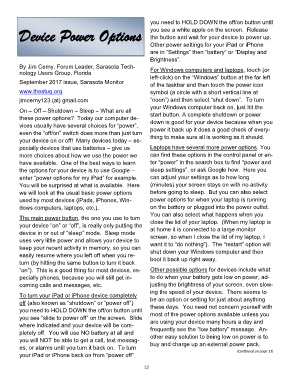Page 12 - March 2018
P. 12
you need to HOLD DOWN the off/on button until
Device Power Options you see a white apple on the screen. Release
the button and wait for your device to power up.
Other power settings for your iPad or iPhone
are in “Settings” then “battery” or “Display and
Brightness”.
By Jim Cerny, Forum Leader, Sarasota Tech-
nology Users Group, Florida For Windows computers and laptops, touch (or
left-click) on the “Windows” button at the far left
September 2017 issue, Sarasota Monitor
of the taskbar and then touch the power icon
www.thestug.org symbol (a circle with a short vertical line at
jimcerny123 (at) gmail.com “noon”) and then select “shut down”. To turn
your Windows computer back on, just hit the
On – Off – Shutdown – Sleep – What are all
these power options? Today our computer de- start button. A complete shutdown or power
vices usually have several choices for “power”, down is good for your device because when you
even the “off/on” switch does more than just turn power it back up it does a good check of every-
your device on or off! Many devices today – es- thing to make sure all is working as it should.
pecially devices that use batteries – give us Laptops have several more power options. You
more choices about how we use the power we can find these options in the control panel or en-
have available. One of the best ways to learn ter “power” in the search box to find “power and
the options for your device is to use Google – sleep settings”, or ask Google how. Here you
enter “power options for my iPad” for example. can adjust your settings as to how long
You will be surprised at what is available. Here (minutes) your screen stays on with no activity
we will look at the usual basic power options before going to sleep. But you can also select
used by most devices (iPads, iPhones, Win- power options for when your laptop is running
dows computers, laptops, etc.). on the battery or plugged into the power outlet.
You can also select what happens when you
The main power button, the one you use to turn
your device “on” or “off”, is really only putting the close the lid of your laptop. (When my laptop is
at home it is connected to a large monitor
device in or out of “sleep” mode. Sleep mode
uses very little power and allows your device to screen, so when I close the lid of my laptop, I
want it to “do nothing”). The “restart” option will
keep your recent activity in memory, so you can
easily resume where you left off when you re- shut down your Windows computer and then
boot it back up right away.
turn (by hitting the same button to turn it back
“on”). This is a good thing for most devices, es- Other possible options for devices include what
pecially phones, because you will still get in- to do when your battery gets low on power, ad-
coming calls and messages, etc. justing the brightness of your screen, even slow-
ing the speed of your device. There seems to
To turn your iPad or iPhone device completely be an option or setting for just about anything
off (also known as “shutdown” or “power off”)
you need to HOLD DOWN the off/on button until these days. You need not concern yourself with
most of the power options available unless you
you see “slide to power off” on the screen. Slide
where indicated and your device will be com- are using your device many hours a day and
frequently see the “low battery” message. An-
pletely off. You will use NO battery at all and
you will NOT be able to get a call, text messag- other easy solution to being low on power is to
buy and charge up an external power pack.
es, or alarms until you turn it back on. To turn (Continued on page 13)
your iPad or iPhone back on from “power off”
12