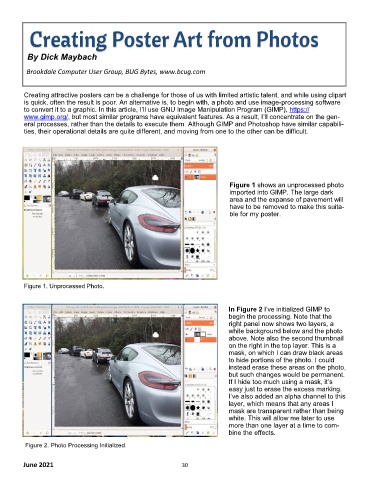Page 30 - 2106
P. 30
Creating Poster Art from Photos
By Dick Maybach
Brookdale Computer User Group, BUG Bytes, www.bcug.com
Creating attractive posters can be a challenge for those of us with limited artistic talent, and while using clipart
is quick, often the result is poor. An alternative is, to begin with, a photo and use image-processing software
to convert it to a graphic. In this article, I’ll use GNU Image Manipulation Program (GIMP), https://
www.gimp.org/, but most similar programs have equivalent features. As a result, I’ll concentrate on the gen-
eral processes, rather than the details to execute them. Although GIMP and Photoshop have similar capabili-
ties, their operational details are quite different, and moving from one to the other can be difficult.
Figure 1 shows an unprocessed photo
imported into GIMP. The large dark
area and the expanse of pavement will
have to be removed to make this suita-
ble for my poster.
Figure 1. Unprocessed Photo.
In Figure 2 I’ve initialized GIMP to
begin the processing. Note that the
right panel now shows two layers, a
white background below and the photo
above. Note also the second thumbnail
on the right in the top layer. This is a
mask, on which I can draw black areas
to hide portions of the photo. I could
instead erase these areas on the photo,
but such changes would be permanent.
If I hide too much using a mask, it’s
easy just to erase the excess marking.
I’ve also added an alpha channel to this
layer, which means that any areas I
mask are transparent rather than being
white. This will allow me later to use
more than one layer at a time to com-
bine the effects.
Figure 2. Photo Processing Initialized.
June 2021 30