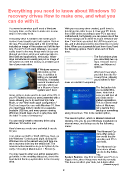Page 8 - index
P. 8
Everything you need to know about Windows 10
recovery drives How to make one, and what you
can do with it.
You never know when you’ll need a Windows With your recovery drive created, you’ll have to
recovery drive, so the time to make one is now— boot from it in order to use it. How your PC boots
and it’s very easy to do. from USB varies according to your PC’s age and
motherboard, but typically you can press one of the
A recovery drive is similar to the media you’d F-keys during boot to arrive at a boot selection win-
receive if you bought a pre-built system. Back in dow. From there you select the USB key you're us-
the day, PCs would ship with a CD or DVD that ing, and it should proceed to boot from the recovery
included an image of the system as it left the fac- drive. When you successfully boot from it you’ll see
tory. If your PC’s OS went sideways, you could the following options. Here’s what each of them
easily revert to the way things were on day one does:
(though you’d lose all of your subsequently cre-
ated data and applications, obviously). Nowa- The first window gives
days manufacturers usually just put an image of you essentially two op-
the system as it left the factory on a hidden parti- tions: Recover from a
tion of your main drive. drive, and Advanced
options.
A Windows recovery
disk builds on this What you’ll see when
idea. In addition to you boot from the Re-
letting you reinstall covery Drive, allowing
Windows, it includes you to either fix Win-
several troubleshoot- dows or reinstall it completely.
ing tools, which can
be a lifesaver if your The first option lets
system won’t boot. you re-install Win-
dows. Note that it
Some of these tools used to be part of the OS. If says you will lose all
your PC failed to boot you were presented with a your data and in-
menu allowing you to try and boot into Safe stalled applications.
Mode, or use “last known good configuration.” This is a clean instal-
That’s no longer the case with Windows 10. Now lation of Windows,
you need these tools to reside on a separate, not a restore from
bootable USB key, and every person running backup or something
Windows should keep one in a safe place with along those lines. This is the nuclear option,
the label “in case of emergency.”
The second option, which is labeled Advanced
You can easily create a recovery drive using Options, lets you fix your Windows installation in
Windows 10’s built-in tool. several ways, and brings you to the following
menu:
Here’s how you create one and what it can do
for you. The Advanced Op-
tions offer quite a
First, obtain an 8GB to 16GB USB key. Next, go few useful trouble-
into Windows’ Control panel (right-clicking the shooting and PC re-
Windows icon is the easiest way) and type cre- pair tools.
ate a recovery drive into the search bar. The
manual method would be to go to System & Se- The Advanced Op-
curity > Security & Maintenance > Recovery. tions menu allows
you to do the follow-
You may need to enter your admin password to ing:
go further. In the resulting dialog box, check the System Restore: Use this to revert your PC to a
box labeled Back up system files to the recovery happier time, when things were working normally.
drive. This does not affect your data, but it does affect
(Continued on page 9)
8