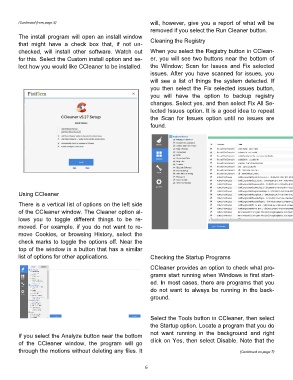Page 6 - 1806
P. 6
(Continued from page 5) will, however, give you a report of what will be
removed if you select the Run Cleaner button.
The install program will open an install window
that might have a check box that, if not un- Cleaning the Registry
checked, will install other software. Watch out When you select the Registry button in CClean-
for this. Select the Custom install option and se- er, you will see two buttons near the bottom of
lect how you would like CCleaner to be installed. the Window; Scan for Issues and Fix selected
issues. After you have scanned for issues, you
will see a list of things the system detected. If
you then select the Fix selected issues button,
you will have the option to backup registry
changes. Select yes, and then select Fix All Se-
lected Issues option. It is a good idea to repeat
the Scan for Issues option until no issues are
found.
Using CCleaner
There is a vertical list of options on the left side
of the CCleaner window. The Cleaner option al-
lows you to toggle different things to be re-
moved. For example, if you do not want to re-
move Cookies, or browsing History, select the
check marks to toggle the options off. Near the
top of the window is a button that has a similar
list of options for other applications. Checking the Startup Programs
CCleaner provides an option to check what pro-
grams start running when Windows is first start-
ed. In most cases, there are programs that you
do not want to always be running in the back-
ground.
Select the Tools button in CCleaner, then select
the Startup option. Locate a program that you do
not want running in the background and right
If you select the Analyze button near the bottom
of the CCleaner window, the program will go click on Yes, then select Disable. Note that the
through the motions without deleting any files. It (Continued on page 7)
6