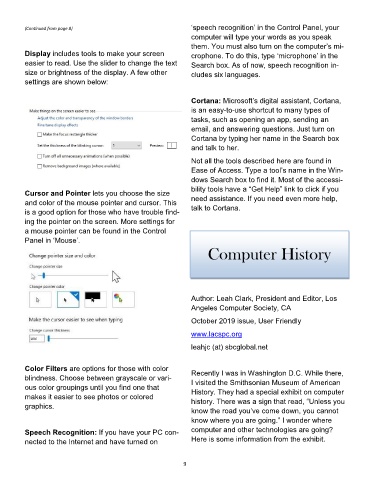Page 9 - 2001
P. 9
(Continued from page 8) ‘speech recognition’ in the Control Panel, your
computer will type your words as you speak
them. You must also turn on the computer’s mi-
Display includes tools to make your screen crophone. To do this, type ‘microphone’ in the
easier to read. Use the slider to change the text Search box. As of now, speech recognition in-
size or brightness of the display. A few other cludes six languages.
settings are shown below:
Cortana: Microsoft’s digital assistant, Cortana,
is an easy-to-use shortcut to many types of
tasks, such as opening an app, sending an
email, and answering questions. Just turn on
Cortana by typing her name in the Search box
and talk to her.
Not all the tools described here are found in
Ease of Access. Type a tool’s name in the Win-
dows Search box to find it. Most of the accessi-
bility tools have a “Get Help” link to click if you
Cursor and Pointer lets you choose the size
and color of the mouse pointer and cursor. This need assistance. If you need even more help,
is a good option for those who have trouble find- talk to Cortana.
ing the pointer on the screen. More settings for
a mouse pointer can be found in the Control
Panel in ‘Mouse’.
Computer History
Author: Leah Clark, President and Editor, Los
Angeles Computer Society, CA
October 2019 issue, User Friendly
www.lacspc.org
leahjc (at) sbcglobal.net
Color Filters are options for those with color Recently I was in Washington D.C. While there,
blindness. Choose between grayscale or vari- I visited the Smithsonian Museum of American
ous color groupings until you find one that History. They had a special exhibit on computer
makes it easier to see photos or colored history. There was a sign that read, “Unless you
graphics.
know the road you’ve come down, you cannot
know where you are going.” I wonder where
Speech Recognition: If you have your PC con- computer and other technologies are going?
nected to the Internet and have turned on Here is some information from the exhibit.
9