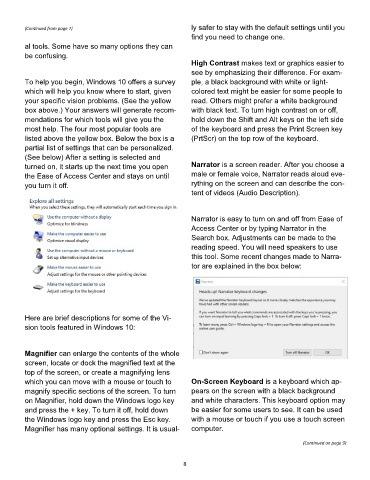Page 8 - 2001
P. 8
(Continued from page 7) ly safer to stay with the default settings until you
find you need to change one.
al tools. Some have so many options they can
be confusing.
High Contrast makes text or graphics easier to
see by emphasizing their difference. For exam-
To help you begin, Windows 10 offers a survey ple, a black background with white or light-
which will help you know where to start, given colored text might be easier for some people to
your specific vision problems. (See the yellow read. Others might prefer a white background
box above.) Your answers will generate recom- with black text. To turn high contrast on or off,
mendations for which tools will give you the hold down the Shift and Alt keys on the left side
most help. The four most popular tools are of the keyboard and press the Print Screen key
listed above the yellow box. Below the box is a (PrtScr) on the top row of the keyboard.
partial list of settings that can be personalized.
(See below) After a setting is selected and
turned on, it starts up the next time you open Narrator is a screen reader. After you choose a
the Ease of Access Center and stays on until male or female voice, Narrator reads aloud eve-
you turn it off. rything on the screen and can describe the con-
tent of videos (Audio Description).
Narrator is easy to turn on and off from Ease of
Access Center or by typing Narrator in the
Search box. Adjustments can be made to the
reading speed. You will need speakers to use
this tool. Some recent changes made to Narra-
tor are explained in the box below:
Here are brief descriptions for some of the Vi-
sion tools featured in Windows 10:
Magnifier can enlarge the contents of the whole
screen, locate or dock the magnified text at the
top of the screen, or create a magnifying lens
which you can move with a mouse or touch to On-Screen Keyboard is a keyboard which ap-
magnify specific sections of the screen. To turn pears on the screen with a black background
on Magnifier, hold down the Windows logo key and white characters. This keyboard option may
and press the + key. To turn it off, hold down be easier for some users to see. It can be used
the Windows logo key and press the Esc key. with a mouse or touch if you use a touch screen
Magnifier has many optional settings. It is usual- computer.
(Continued on page 9)
8