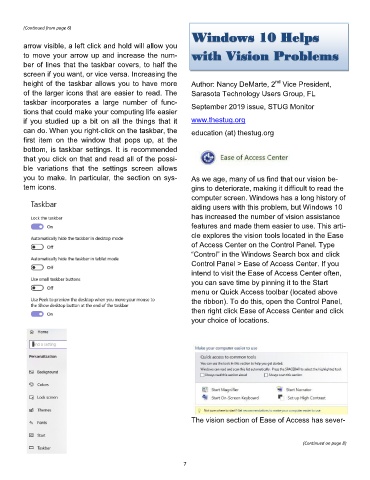Page 7 - 2001
P. 7
(Continued from page 6)
Windows 10 Helps
arrow visible, a left click and hold will allow you
to move your arrow up and increase the num- with Vision Problems
ber of lines that the taskbar covers, to half the
screen if you want, or vice versa. Increasing the
nd
height of the taskbar allows you to have more Author: Nancy DeMarte, 2 Vice President,
of the larger icons that are easier to read. The Sarasota Technology Users Group, FL
taskbar incorporates a large number of func- September 2019 issue, STUG Monitor
tions that could make your computing life easier
if you studied up a bit on all the things that it www.thestug.org
can do. When you right-click on the taskbar, the education (at) thestug.org
first item on the window that pops up, at the
bottom, is taskbar settings. It is recommended
that you click on that and read all of the possi-
ble variations that the settings screen allows
you to make. In particular, the section on sys- As we age, many of us find that our vision be-
tem icons. gins to deteriorate, making it difficult to read the
computer screen. Windows has a long history of
aiding users with this problem, but Windows 10
has increased the number of vision assistance
features and made them easier to use. This arti-
cle explores the vision tools located in the Ease
of Access Center on the Control Panel. Type
“Control” in the Windows Search box and click
Control Panel > Ease of Access Center. If you
intend to visit the Ease of Access Center often,
you can save time by pinning it to the Start
menu or Quick Access toolbar (located above
the ribbon). To do this, open the Control Panel,
then right click Ease of Access Center and click
your choice of locations.
The vision section of Ease of Access has sever-
(Continued on page 8)
7