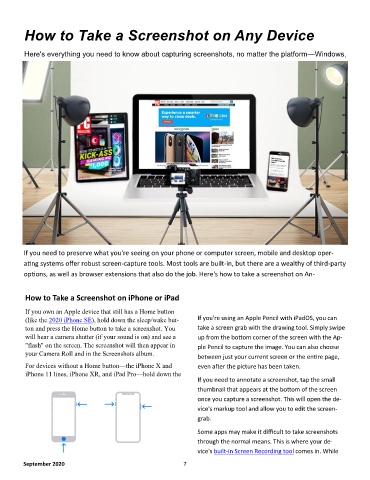Page 7 - 2009
P. 7
How to Take a Screenshot on Any Device
Here's everything you need to know about capturing screenshots, no matter the platform—Windows,
If you need to preserve what you're seeing on your phone or computer screen, mobile and desktop oper-
ating systems offer robust screen-capture tools. Most tools are built-in, but there are a wealthy of third-party
options, as well as browser extensions that also do the job. Here's how to take a screenshot on An-
How to Take a Screenshot on iPhone or iPad
If you own an Apple device that still has a Home button
(like the 2020 iPhone SE), hold down the sleep/wake but- If you're using an Apple Pencil with iPadOS, you can
ton and press the Home button to take a screenshot. You take a screen grab with the drawing tool. Simply swipe
will hear a camera shutter (if your sound is on) and see a up from the bottom corner of the screen with the Ap-
"flash" on the screen. The screenshot will then appear in ple Pencil to capture the image. You can also choose
your Camera Roll and in the Screenshots album.
between just your current screen or the entire page,
For devices without a Home button—the iPhone X and even after the picture has been taken.
iPhone 11 lines, iPhone XR, and iPad Pro—hold down the
If you need to annotate a screenshot, tap the small
thumbnail that appears at the bottom of the screen
once you capture a screenshot. This will open the de-
vice's markup tool and allow you to edit the screen-
grab.
Some apps may make it difficult to take screenshots
through the normal means. This is where your de-
vice's built-in Screen Recording tool comes in. While
September 2020 7