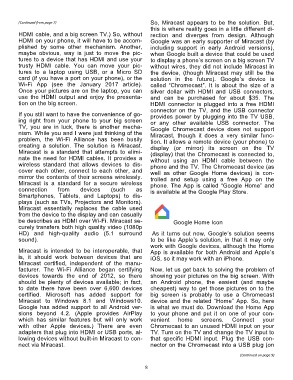Page 8 - 1808
P. 8
(Continued from page 7) So, Miracast appears to be the solution. But,
this is where reality goes in a little different di-
HDMI cable, and a big screen TV.) So, without rection and diverges from design. Although
HDMI on your phone, it will have to be accom- Google was an early supporter of Miracast (by
plished by some other mechanism. Another, including support in early Android versions),
maybe obvious, way is just to move the pic- when Google built a device that could be used
tures to a device that has HDMI and use your to display a phone’s screen on a big screen TV
trusty HDMI cable. You can move your pic- without wires, they did not include Miracast in
tures to a laptop using USB, or a Micro SD the device, (though Miracast may still be the
card (if you have a port on your phone), or the solution in the future). Google’s device is
Wi-Fi App (see the January 2017 article). called “Chromecast”. It is about the size of a
Once your pictures are on the laptop, you can silver dollar with HDMI and USB connectors,
use the HDMI output and enjoy the presenta- and can be purchased for about $35. The
tion on the big screen. HDMI connector is plugged into a free HDMI
connector on the TV, and the USB connector
If you still want to have the convenience of go- provides power by plugging into the TV USB,
ing right from your phone to your big screen or any other available USB connector. The
TV, you are in luck, there is another mecha- Google Chromecast device does not support
nism. While you and I were just thinking of the Miracast, though it does a very similar func-
problem, the Wi-Fi Alliance has been busily tion. It allows a remote device (your phone) to
creating a solution. The solution is Miracast. display (or mirror) its screen on the TV
Miracast is a standard that attempts to elimi- (display) that the Chromecast is connected to,
nate the need for HDMI cables. It provides a without using an HDMI cable between the
wireless standard that allows devices to dis- phone and the TV. The Chromecast device (as
cover each other, connect to each other, and well as other Google Home devices) is con-
mirror the contents of their screens wirelessly. trolled and setup using a free App on the
Miracast is a standard for a secure wireless phone. The App is called “Google Home” and
connection from devices (such as is available at the Google Play Store.
Smartphones, Tablets, and Laptops) to dis-
plays (such as TVs, Projectors and Monitors).
Miracast essentially replaces the cable used
from the device to the display and can casually
be describes as HDMI over Wi-Fi. Miracast se- Google Home Icon
curely transfers both high quality video (1080p
HD) and high-quality audio (5.1 surround As it turns out now, Google’s solution seems
sound). to be like Apple’s solution, in that it may only
work with Google devices, although the Home
Miracast is intended to be interoperable, that App is available for both Android and Apple’s
is, it should work between devices that are iOS, so it may work with an iPhone.
Miracast certified, independent of the manu-
facturer. The Wi-Fi Alliance began certifying Now, let us get back to solving the problem of
devices towards the end of 2012, so there showing your pictures on the big screen. With
should be plenty of devices available; in fact, an Android phone, the easiest (and maybe
to date there have been over 6,600 devices cheapest) way to get those pictures on to the
certified. Microsoft has added support for big screen is probably to use a Chromecast
Miracast to Windows 8.1 and Windows10. device and the related “Home” App. So, here
Google has added support to all Android ver- is what we must do. Download the Home App
sions beyond 4.2. (Apple provides AirPlay to your phone and put it on one of your con-
which has similar features but will only work venient home screens. Connect your
with other Apple devices.) There are even Chromecast to an unused HDMI input on your
adapters that plug into HDMI or USB ports, al- TV. Turn on the TV and change the TV input to
lowing devices without built-in Miracast to con- that specific HDMI input. Plug the USB con-
nect via Miracast. nector on the Chromecast into a USB plug (on
(Continued on page 9)
8